Release notes
TIP: Looking for release notes for all Axiom products, including current and previous versions? Click here.
NOTE: Download a PDF version of the release notes here.
New features in 2021.1
See What's new.
About the Release Notes
Syntellis is pleased to announce the 2021.1 release of Axiom Capital Tracking. Each product release provides new features, enhancements, and configuration options to meet your needs. Many of these features and enhancements are a direct result of your feedback and suggestions.
The purpose of these release notes is to provide you with the following:
- High-level descriptions of new features
- Information to know before upgrading
- Steps for preparing for and scheduling your upgrade
- List of fixed issues
TIP: Periodically, the release notes are updated when new information is available, including patch release fixes. To view the latest release notes, we encourage you to view them in the Axiom Capital Tracking online help. On the help home page, simply click the Release Notes link at the top of the page.
What to know before upgrading
IMPORTANT: You must apply the Axiom Software 2021.1 upgrade before applying any 2021.1 Axiom product upgrades. Axiom software upgrades are backward compatible so that you can upgrade different products at different times, but you must upgrade to Axiom Software 2021.1 before the first product upgrade. Refer to the Axiom Software 2021.1 Release Notes and Axiom Healthcare Suite 2021.1 Release Notes for considerations before upgrading. Apply this update ONLY if you have already applied the release and completed all the manual setup steps from the corresponding release notes.
When upgrading to the 2021.1 version of
- This product upgrade contains updated templates, calculation methods, driver files, and remediated defects.
- Syntellis delivered reports may be replaced. Any report that you saved under a different name or created new will remain untouched. Replaced reports are available in Document History, if needed.
- Any Syntellis delivered report that was moved to a new location will automatically move back to its original location.
- Syntellis product templates and calculation method libraries will be replaced.
- Product task panes will be replaced.
- Process definitions will not be replaced.
- Security roles and sub-systems will be reset to their configured settings. All user security exceptions you may have made will remain intact.
- Specific items configured as part your organization's implementation such as imports, exports, driver files, and process management files, will remain as is. Any required modifications to these areas are covered in the release notes, if required.
Preparing for and scheduling upgrades
Summary of the upgrade process:
- Review product release notes – Review this document to familiarize yourself with the new features and functionality.
- Schedule an installation date – Submit a request to your organization's Axiom Master System User (MSU) to contact support by creating a support ticket to schedule an installation date and time with at least three days of advance notice. The request should include the following information:
- Desired Axiom platform version.
- Desired Axiom for Healthcare product and version.
- Indicate whether to first refresh the Axiom test sandbox with a copy of the production instance of Axiom and apply update(s) to it. If so, provide the soonest that Syntellis can do this.
- Propose an approximate two-hour downtime window when Syntellis can apply update(s) to the production instance of Axiom during regular business hours, Monday through Friday 7 AM to 7 PM Central (except holidays recognized by Syntellis).
- Complete manual configuration updates – After installing the upgrade, review any manual setup steps needed to enable features for this version.
Getting help and training
Syntellis provides world-class resources at your fingertips directly within the Axiom system. Axiom Help provides topics, knowledge base articles, documents, webinar/training announcements, and videos to guide you through managing your system. To access these resources, do any of the following:
-
Windows and Excel Clients - From the Main or Admin ribbon tab, click Online Help, and then select the product. Axiom Help opens in a new browser window.
NOTE: The online help will only open for products you are licensed to use.
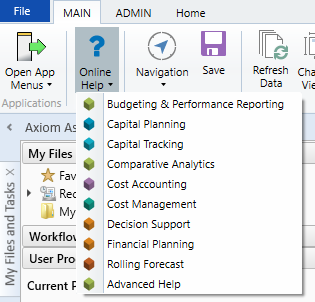
-
Form/Web pages - Form/web-enabled features and products include contextual help directly within the user interface. This information provides a quick summary and/or instructions specifically related to the screen you are using. You can access this information by clicking the question mark in the upper right corner of the screen. To access the full Axiom Help system, click Open Help at the top of the contextual help dialog.

Syntellis Central
Syntellis Central provides centralized self-service content and resources for the Axiom Capital Tracking platform and suite of products. Using Syntellis Central, you can:
- Search help across all Axiom products
- Access tips, tricks, and best practices in our knowledge base
- Find training & certification content including on-demand, video, webinars, labs, and instructor-led courses
- Submit a support issue, find suggested content, and manage any outstanding issues directly with us
- Review open Software Service project status and details
2021.1.1 - Known issues resolved
The following tables list the resolutions for issues addressed in 2021.1.1, released on April 12th, 2021:
Excel and Web systems
No issues were addressed in this release.
Web system only
| Issue | Description |
|---|---|
| Purchase request plan file has no lock on it [TFS 77590] |
Issue: Purchase request plan files do not have the context lock needed to prevent multiple users from overwriting each others work if they have the same plan file open. Resolution: Corrected the purchase request template to now lock when a user has the file open. |
| CT Analyst role needs access to the AddOrRebuildCapitalRequest utility [TFS 39027] |
Issue: CT Analyst role needs access to the AddOrRebuildCapitalRequest utility. Resolution: Corrected by giving Read Only, Save Data Allowed access to the utility. |
| PFB-09429 - Purchase Request Over budget warning should not include OpEx [TFS 75623] |
Issue: The over budget warning displayed by the system includes OpEx, which is inconsistent with Tracking tab and Tracking Summary report. Resolution: Corrected the purchase request template so that instead of this looking at the total amount, it only looks and brings forward the Capital amount total in its calculation. This eliminates the dollars against operational from being part of the equation. |
| PFB-09417 - Purchase Request System Starting Fiscal Period of 1 creates wrong GLPERIOD [TFS 74974] |
Issue: The GLPERIOD in the PurchReq-Related utilities improperly calculate the YEARMO (GLPERIOD) when the Starting FP is 1. Resolution: Corrected the following utilities:
|
| Summary tab in Web Client can display wrong requested amount [TFS 71715] | Issue: In the Web Client, the Summary tab always shows the year Requested value as the start year value, but it should change based on the CapTrackYr. Resolution: Corrected by updating the template to also reference CapTrackYr for Axiom Capital Tracking projects. |
| Update the sort for the Capital Tracking and Capital Planning Finance_group template [TFS 78938] |
Issue: Depending on a user's security, if they select the Capital Additions tab and select attachments, it loads without issue. However, starting in the Funding source, there can be an issue when attempting to view the attachment or save. Resolution: Corrected by updating the sort by for AQ3 on the FinInputs from PAYOR to PAYOR;CODE_PAYOR. |
| PFB-09208 - Required field for Save Not Working in Capital Tracking Web [TFS 55429] |
Issue: a user created a picklist field in the Purchase Request Header form in Capital Tracking. The field was required for save, but the user was still able to save and submit the form for workflow without completing this field. Resolution: Corrected the formula on the Picklists tab in the source file in K51 to use NA in cases where there is no response. |
| Web transfer utility year selection and re-transferring data issues [TFS 66794] |
Issue: When transferring projects from Capital Planning to Capital Tracking, the Copy or Transfer Capital Projects utility prompts the user to select the years. The plan file allows for years prior to the file group start year, but the utility does not, so data is lost when transferring. Resolution: Corrected by adding three additional (prior) years to the Select Years to Transfer drop-down in the utility. |
| PFB-09377 - AddorRebuildCapitalRequest - change filter for existing capital project dropdown [TFS 73799] |
Issue: Certain users should only have read-only access to specific CAPREQs. When the users open Capital Planning and Capital Tracking plan files using the Task Pane > Create or Open... option, the drop-down list displays more files than the user should see based on the plan file filter. The system then displays an error if the user selects a file they do not have access to. Resolution: Corrected by updating the Create or Open Capital Project and the Create or Open Purchase Request utility to use the file group security filter instead of the Capital table filter. |
Excel system only
No issues addressed in this release.
2021.1.2 - Known issues resolved
The following tables list the resolutions for issues addressed in 2021.1.2, released on May 10th, 2021:
Excel and Web systems
No issues were addressed in this release.
Web system only
| Issue | Description |
|---|---|
|
Users are unable to transfer a project from Capital Planning to Capital Tracking with the latest file group when they have added over 500 characters to the CTREQ.justification column [TFS 92342] |
Issue: If a user creates a project in Capital Planning with the latest file group that has over 500 characters, then tries to transfer the project to Capital Tracking, they will be unable to save it. We need to add to default data to increase the CTREQ.justification column for existing clients. Resolution: Changed CTREQ.justification column from 500 to 2500 characters. Logic was added to determine the difference between the file group year and the transferred project’s start year so that data is not lost. Part of this fix also included the correction of the Shift Data Years? drop-down. When a user tries to shift data, they will be prompted to confirm their choice Yes - shift data to match FG start year. |
| Fifteen additional fields for decision matrix need to be added to default data [TFS 92344] | Issue: If a user creates a project in Capital Planning with the latest file group and then tries to transfer it to Capital Tracking, they will be unable to save it. We need to add to default data to add the columns to CTREQ for existing clients. Resolution: Added a post processing file that will add the new columns to the CTREQ table. |
Excel system only
No issues addressed in this release.
